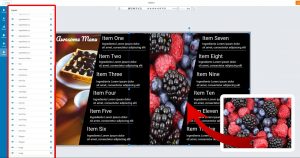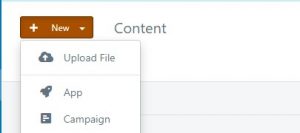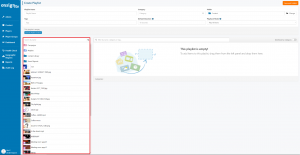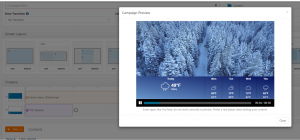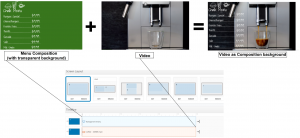We’ve talked quite a bit about copyright free stock photos and videos already. You’ve learned where to find both, images and videos. We even covered the fonts department! Now that you’ve found inexhaustible sources of visuals, let’s see how to best utilize them through OnSign TV.
- Compositions are our first stop, as they are the ideal playground for images, stickers, vectors, texts, or any other visual that stands still.
- Playlists are next in line. Perhaps best reserved for videos, though, as images can get a bit boring when they’re standing on their own.
- Campaigns are the main operating station as they bind all of your content together. More importantly, you’ll learn how they can create seemingly impossible combinations of content for those extra special ideas you want to bring to life.
Rest assured that by the end of this article you’ll be inspired to hunt for more visuals and create new campaigns for your displays!
Incorporate images into compositions
Compositions are the perfect tool for building menu boards, ads, or any other visual panel. They primarily rely on images and text. This makes them an excellent platform for your copyright free stock photos.
Make your composition as simple or as complex as you want to. You can use copyright free stock photos as visuals in the background for that extra visual kick. Or, if you’re more adventurous, you could utilize a multitude of visual assets to enhance banners, text highlights, menu dividers, etc. Below is one example of using stunning food visuals as complementary assets in a menu. It’s also a good example of using multiple images at once without overcrowding the display. You can make it as busy as you like but, while it’s recommended to remain within tasteful ranges.
Hint: After you’ve uploaded your stock image to your content section, you can include it in the composition. Once you’ve dragged the image into your composition, make sure that image is among the last in the layer order, as seen highlighted in red above. When you first include it in the composition, it will be on the top. Just grab it and drag it down. This ensures the text and other main components are at the forefront.
Upload custom fonts
OnSign TV offers many fonts ideal for common campaigns and compositions. Yet, what if these fonts don’t meet the custom requirements your content has? If you ventured through our article on fonts, you will have found plenty of places where to download copyright free fonts for your personal use.
Once you’ve got the desired font, simply upload it by selecting New > Upload File, and selecting the font of your choosing.
Once uploaded, you can use your preferred font for creating compositions and apps.
Place videos into playlists
Now that we covered the basics about copyright free stock photos, let’s take a look at videos! Sometimes you’re just looking for that visual kick without any other components attached. Perhaps flowers blossoming, or a burning fire log in winter? To get this, bypass the campaign creation process and place the video directly into a playlist to use it as is.
As you edit your playlist—or create a new one by selecting New > Playlist—find your video in the content list and include it in the playlist loop.
In terms of visuals, in some cases it may be useful to construct playlists with stunning visuals pertaining to a similar theme. That way, you can quickly project a selection of visuals which match the needs of the moment!
Incorporate videos into campaigns
Getting more hands-on and creative, using videos in campaigns can yield some intriguing results. Place the video as the main component on the screen and additional information on the side. On a warm summer day, perhaps a lovely waterfall in the main section of the display can provide a cooler ambiance.
Above is one example of getting creative with your weather apps alongside a stock video. Why not create a weather campaign suited for each season journeying through nature, be it frosty or sunny, as the weather app scrolls through the rest of the week.
Using videos with apps and compositions
Unlike images, you cannot incorporate videos directly into apps or compositions. Most of the time, you do not want to do this as it can cause a lot of commotion and confusion. There are so many elements present on the screen and apps have animations of their own as well. But you may find yourself with an idea which requires this and you’re prepared to balance all the elements perfectly. If so, there is a way to achieve it.
Most apps rely on backgrounds to tie everything together. You can set a custom color or image as a background. Most importantly, you can make the background transparent. You can then combine those apps or compositions with videos in a campaign! Simply create two layers which overlap one another, with the background video underneath the app or composition layer, and voilà!
The example above is a quick display of how to use a video as background. You can achieve the same results with an app. The main point, again, is to not rely too much on overly complex visuals. Apps and compositions are powerful tools designed to stand on their own and take up space on the display. Most of the time, it’s easier to simply dedicate a portion of the screen for them. This method of using videos is only useful in special scenarios which I’m sure you’ll eventually come across!