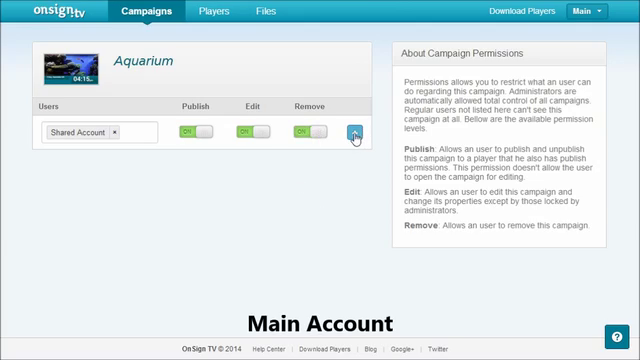Imagine if you could let other users manage only some timelines of your campaigns… how great would it be to fix your brand logo throughout your whole campaign, for example? Now you can do it with any file and for how long you wish with our new feature.
As you saw in our last post, we’ve implemented Fine-grained Access Control on OnSign TV, so you can delegate control over your players and campaigns to any number of Shared Accounts you have. In this post we’ll focus on how you can give a Shared Account permission to publish, edit and remove campaigns and how to lock those parts of your campaigns you don’t want anyone to change.
Changing User Permissions for a Campaign
You just have to click *Actions* on any of your campaigns, go to *Permissions* and select which one of your users you want that specific campaign to be shared with. You’ll then be able to restrict what that user can do regarding the selected campaign. Here are the different permission levels you can give to your sub-accounts:
Publish: allows a user to publish and unpublish the campaign to a player that he or she also has publish permissions. This permission doesn’t allow the user to open the campaign for editing.
Edit: allows a user to edit the campaign and change its properties except by those locked by administrators.
Remove: allows a user to remove the campaign.
Campaign permissions, unlike player permissions, are not cumulative. That means if you want to allow a Shared Account to publish AND edit a campaign, for example, you’ll need to ‘turn on’ both items. Don’t forget to click the Plus button when you are done.
Property Locks
If you want a user to edit a campaign, but not be able to change one or more timelines, you can make use of our Property Locks. First, go to your campaign timeline. Then, click on the padlock on the left side of the part of your campaign you don’t want your user to change. Note that when you do that, your user also won’t be able to change the layout of your campaign. You can also lock the duration of your campaign by clicking on the padlock right beside the duration of it.
This is everything you need to know to restrict what a user can do regarding your campaigns. Easy as pie, isn’t it? We are committed to making your digital signage management simpler and that’s the main reason why we’ve implemented a Fine-grained Access Control in our platform. We hope these new features prove useful for you when managing your digital signage. Please don’t forget to share your thoughts with us.