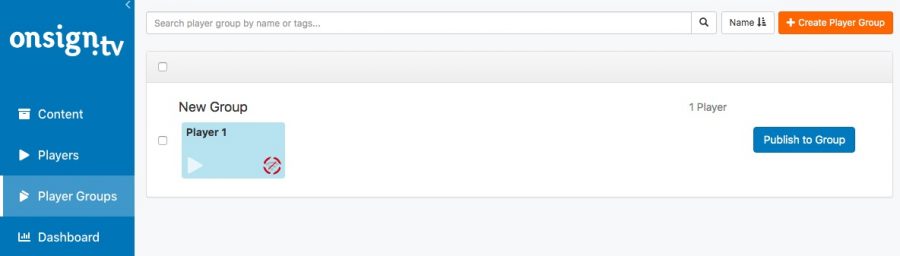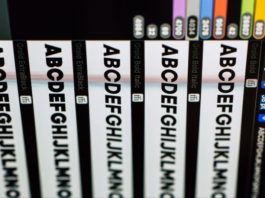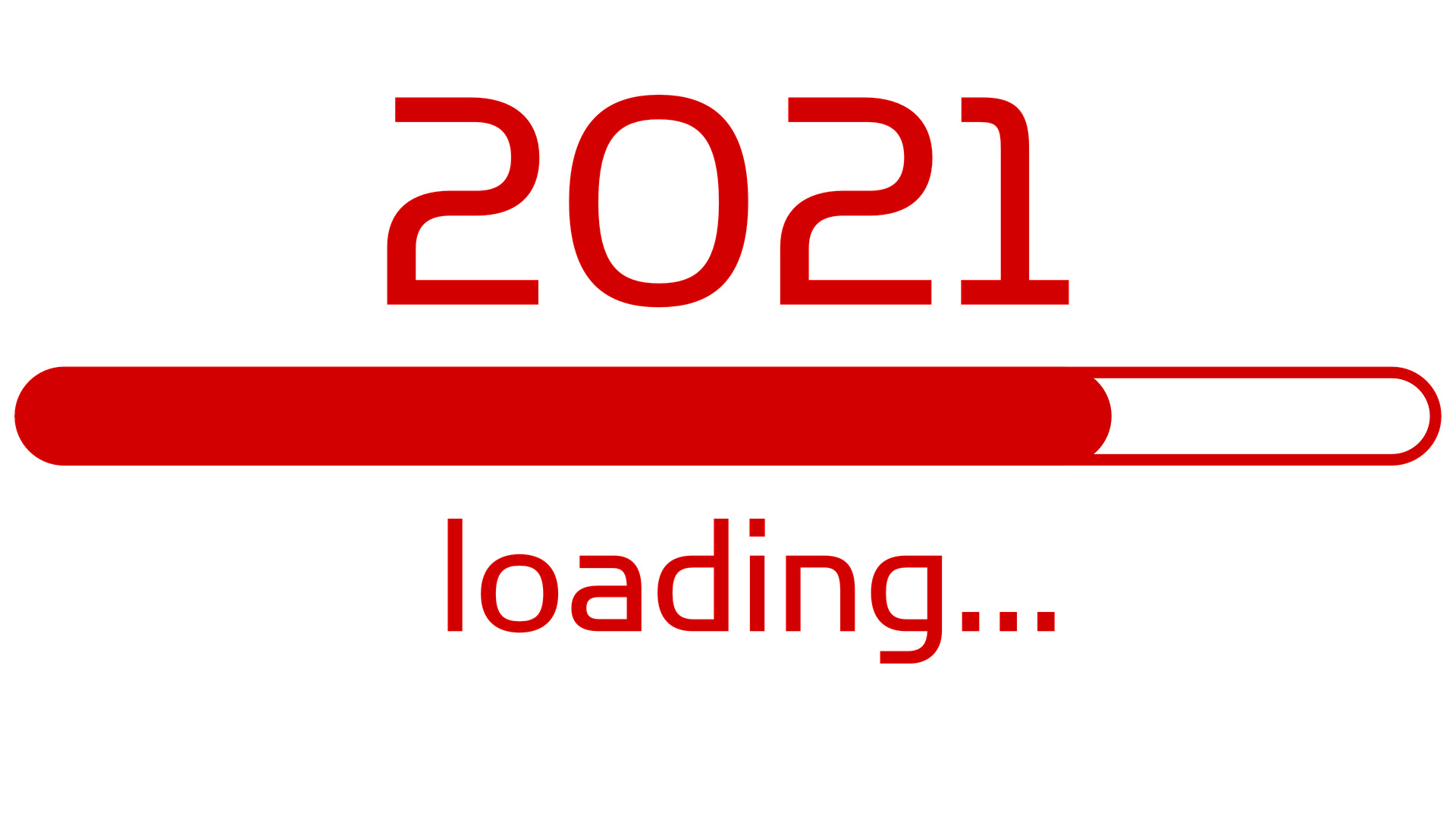If you’ve been a long time OnSign TV user, you will remember the Reorder Campaigns button that used to exist in the campaigns listing page. It was the only way to determine the order in which all campaigns would be displayed. In spite of being an important feature, it had major limitations: there was no way to play a campaign in one order on one player while using a different order on another player; on top of that, there was no way of displaying the same campaign several times in a single player.
Well, the past is in the past, and the present looks great! Now with Campaign Groups you can reorder you campaigns in any way you want, adding the same campaign to a group over and over and doing pretty much what is possible in terms of having a program guide.
When you get to your Campaigns page, you now have two tabs: Campaigns and Groups. Note that the old Reorder Campaigns button does not exist anymore, but that is a great thing.
To create a Campaign Group all you have to do is go to Campaigns tab then click the Create Group button on the upper right corner of the page. A popup window will appear. First type a name for your group, then you can drag campaigns from the left and drop them on the right. The number shown when you are dragging a campaign is the order in which that campaign will be played inside the group. You can drop as many campaigns, as many times as you want.
As soon as you start adding more campaigns, the interface will begin to form a flow chart, giving you a visual flow of your campaign ordering.
To remove a Campaign from the group flowchart, just drag it to the left panel.
Once you have finished, hit *Save Group*. To modify an existing Campaign click Edit, and to delete a group, check the group you want to remove and then hit the Remove button that just appeared top of the list.
***
On a side note, when you are viewing all your campaigns, you now have an Actions button, where you can Delete or Copy a campaign. That last one will create a identical copy of the campaign, so you can try different things without messing with campaigns already in public display.
***
That is all folks. Thanks for reading our blog and don’t forget to rate us at Play Store.
See you next time.
Max Vartuli,
OnSign TV.