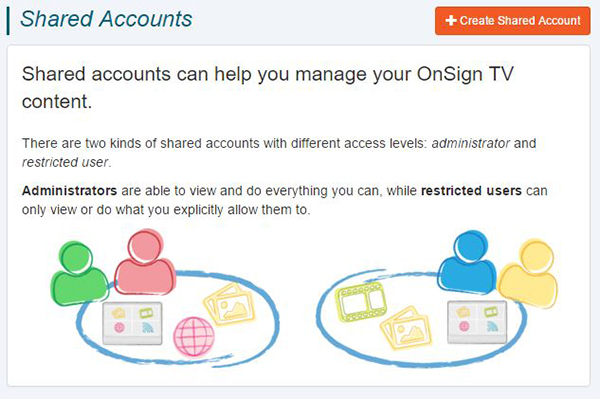Let’s say your company operates in various locations and/or its departments have different responsibilities managing your digital signage content. Wouldn’t it be really useful for your organization to have different levels of access control in our platform? Think of a bank with offices spread around the world, for example.
Taking that into consideration, we’ve implemented some features that allow you to delegate control over your players and campaigns to other users. Now it’s much easier to put your co-workers in charge of part of your digital signage management, check it out!
Create a Shared Account
Shared Accounts are sub-accounts you create to give others permission over your digital signage content, as Administrators or Users. Administrators have total control over your campaigns, players and files. You can even delegate payment control to them. Users, on the other hand, can only view and change what you specifically allow them to do. To create a sub-account, you just have to go to Shared Accounts on your Settings and click on Create Shared Account.
Players Sharing
Once you’ve created a Shared Account of the user kind, you’ll be able to give it different permissions for each device. If the Shared Account doesn’t have any permission on a player, the user doesn’t even know it exists. To get started click on any player and go to Permissions. Enter the name or email of the users you want to do something with that player, select the permission level and click the + button. You are able to let your users publish, change the settings and remove that player. Here’s an explanation of our different permission levels:
Publish: Allows a user to publish and remove campaigns from this player, as well as see its events and resources.
Settings: Allows a user to change this player settings and remotely reboot it.
Remove: Allows a user to remove this player.
These are all cumulative permissions, which means that if you let users change the settings of a player, you’ll be also allowing them to publish and remove campaigns from that player. In case you allow them to remove a player, you’ll give users permission to publish and change the settings of the chosen player.
One more thing: You can give permission to a user to add new players. If that is the case, the user will automatically be given the remove permission level on the players created by the Shared Account.
All of that enables you to restrict what a user can do regarding your players. It also gives you an opportunity to assign work to others without losing control of your digital signage management. We hope these features come in handy for your organization. Please tell us what you think about them, we’ll be very glad to hear from you! But that’s not everything… stay tuned for our next post to see what our Fine-grained Access Control can do to your campaigns!