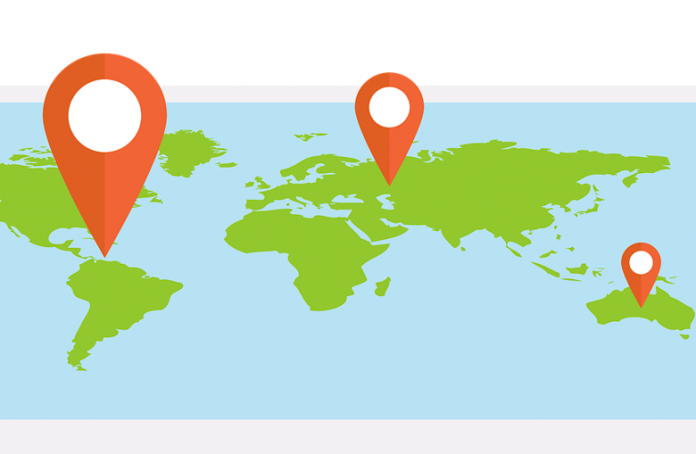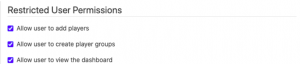Digital signage software is an ally to any business utilizing digital displays to reach and engage an audience. For bigger enterprises, it becomes a must-have tool to manage a large number of displays properly. Without it, the cost of updating, checking, and overall management of displays would be colossal, and mistakes would become increasingly difficult to catch.
If you’re planning on increasing the number of your digital displays, or if you already manage more than a dozen displays, listen up!
Each and every display location is unique.
Displays which are placed at different locations will reach different audiences and experience different peak hours. This is also true for locations of displays within the same room. Some may be facing the storefront, while others target the indoor audience. Give it some thought and pinpoint the kind of audience each of your displays reaches and at what times.
Once you have this information, use digital signage software to schedule content to play at key moments throughout the day. Run targeted ads and special offers at peak hours in your storefront. Meanwhile indoors, peak hours can cause queues to form. Mix in some entertainment to pass the time. The power of digital signage software lets you do this automatically for every day in the future. You set it up once and never have to think about these things again. When it comes to dozens or hundreds of displays, you don’t want to manually tweak each one.
Scheduling content with care is extremely important to reach various audiences. A stationary store, for example, might see an influx of college students at the beginning of every semester. In that case, it might be prudent to put up discounts or services this target audience likely is interested in, such as batch photocopying. Of course, this is just an example. Brainstorm to find an equivalent in your own business.
The value of tags and player groups
Now, this is a major benefit of digital signage software and a must-have if you’re handling a large number of displays. Tags and player groups are an easy way to mass-schedule and handle content across all available displays. OnSign TV lets you assign a tag to every element on the platform: players, images, videos, playlists, campaigns, compositions, and more! This is a tremendous help in finding, managing, and publishing content.
Assign the tag #lobby to all of your displays located in the lobby area of your establishment. Do the same for #storefront, #lounge, #checkout, or even #staff. Then, whenever you want to publish content only for a specific audience—your staff, for instance—you can simply have the content published to all players with the tag #staff. Meanwhile, when it comes to tagging content types, label media and campaigns with tags such as #entertainment, #promotion, or #announcements to make them easier to find and direct to the right places. When you find a gap in your schedule and want to quickly fill it, just look up all content tagged with #entertainment and have it broadcast to selected displays.
If you stay consistent with them, tags become increasingly valuable with the quantity of media you upload, especially throughout the year. Tags like #holiday or #emergency stay in your system and make them easily accessible when the need for them arises!
Triggered content
Automation plays a big role when handling a large number of displays. Scheduling is part of content management, but triggering is another valuable function you may want to add into the mix. As its name suggests, triggered content plays when something, well, triggers it!
With OnSign TV, there are three main ways this can happen. The first is geofencing, which means content will play when the location of a display crosses a specified geofence. You guessed it, this is only usable by displays that are in motion, such as those on buses, trains, or even vehicle-mounted digital signage. The second way is by time which comes close to a form of scheduling.
The third way you can trigger content is manually. For a start, this can happen from the side of the content manager who manually plays the specified piece of content on-demand, which overrides all other content currently playing. This is very useful for emergency broadcasts. Though, you may want to trigger content on-demand for other occasions like special announcements, daily deals, etc. Content can also be triggered by viewers, if you permit them. This is achieved by setting up a QR code which triggers the content when it’s scanned. This way, you can automatically play content or present discounts to customers who engage with your content.
Error management
When handling large amounts of data, mistakes are bound to happen. And the best way to catch them is to have a system for it. With OnSign TV, there are three systems in place to help you handle unpredictable errors. The first is error notifications on the player level. The player alerts of problems it may have with the content at hand.
The second is the Health Check which gives you a clear overview of any issues and causes for concern with the concert of content on your account. If an item is erased or expired, the Health Check tab will tell you everything you need to know. In a sea of content, a tool like this is a must-have!
The third ally in battling glitches and errors is the Fallback Loop. This content loop runs parallel to your main content loop and will only become active when that main content fails to play. If a campaign is missing, or a timeframe of the day has no content scheduled, the fallback loop kicks in, ensuring the viewer doesn’t notice the slip up and giving you sufficient time to fix it!
Reports
No matter how detailed you want them to be, reports paint a clear picture of what transpired on your displays. With reports you can see which content was played at which location and for how long. With a large number of displays at hand, it helps to know which locations benefited most from the content you displayed there. Maybe one of your stores had a spike in profit which you cannot explain. Cross-referencing reports with the purchase times may tell you if and which piece of content succeeded in engaging your consumers.
Combined with sales data, reports can tell you which content to use more often and what style of branding your audience responds to. Furthermore, as large numbers of displays reach many audiences, report data may help you discover a new target audience you weren’t aware of!
Manage user permissions
Lastly, the ability to restrict access is fundamental to maintain the content structure you’ve built. It’s a bit unnerving to think that all your hard work could be undone by clumsy or ill-intended individuals with just a few clicks. When handling a large number of displays and even larger amounts of content, assigning permissions to users helps to run a tight ship!
You may want to place your published content in folders only accessible by key personnel: those who handle content publishing. Meanwhile, content creators and artists have no need for publishing or unpublishing capabilities, as they create content and forward it for approval. Setting permissions minimizes mistakes and ensures a member of staff can access only what they need to access. This makes everyone’s job easier, meaning “if an artist can delete a file, it means they may delete that file”, and there’s less fear of mistakes!
Permissions, alongside all the other points above, are a must-have when handling a large number of displays and data. Overall, it makes your job easier and faster as it’s simply unreasonable to handle so many displays without some degree of automation and software. If you’re an OnSign TV user, explore these features in more detail and reach out to us if you need help. If you’re not an OnSign TV user yet, what are you waiting for?!
Article cover image by dapple-designers!